SAS Portal Help Desk
Disabling Pop-up Blockers
Locate the internet browser you are currently using for SAS below, then follow the steps to disable pop-up blockers.
- Internet Explorer
- Firefox
- Mozilla
- Google Toolbar
- Yahoo Toolbar
- AOL Toolbar
- Norton Internet Security
- Other Security Software
- Launch an Internet Explorer browser window.
- Click on "Tools" in the toolbar, point to "Pop-up Blocker."
- Click "Pop-up Blocker Settings."
- Type www.pdesas.org in the "Address of Web site to allow" box.
- Click "Add."
- Click the "Close" button to exit.
To completely disable the pop-up blocker, click on "Tools" in the toolbar, and select "Turn off Pop-up Blocker."
Return to Top of Page
- Select the "Tools" menu.
- Select "Options... ."
- Select “Content."
- Click "Exceptions..." across form the "Block pop-up windows" field.
- A new window will open called: "Allowed Sites."
- Type www.pdesas.org and click "Allow."
- Click "Close" to close the Allowed Sites window.
- Click "OK" to close Options.
To completely disable the pop-up blocker, uncheck the box next to "Block Pop-up Windows." Click "OK" to exit the "Options" windows.
Return to Top of Page
- Navigate to www.pdesas.org.
- Select the "Tools" menu.
- Select "Pop-up Manager."
- Select "Allow Pop-ups From This Site."
To completely disable the pop-up blocker, de-select the box next to "Block unrequested pop-up windows."
Return to Top of Page
Google Chrome
- To allow a pop-up on a one-time basis, press and hold the "Ctrl" (or Command) key as you click on the link to navigate to a new page.
- To completely disable the pop-up blocker, click "Options" and uncheck the box next to "Pop-up Blocker" in the Accessories section.
There are three ways to disable the Yahoo pop-up blocker.
- Turn off Pop-Up Blocker by clicking the Pop-Up Blocker menu and uncheck "Enable Pop-Up Blocker."
- Press and hold the "Ctrl" (or Command) key while clicking a link to override Pop-Up Blocker, and allow any pop-up windows resulting from the click.
- Add the source of the pop-up window to your "Allowed List" by clicking the Pop-Up Blocker menu and selecting "Always Allow Pop-Ups From…". Then select pdesas.org from the "Sources of Recently Blocked Pop-Ups" list, and click "Allow."
- Click "Settings" on the AOL toolbar.
- Click "Pop-Ups" in the "Essentials" tab.
- In the "Web Pop-Ups" tab of the “Pop-Up Control Settings" window, select "Allow Web popups from these sites" from the available options.
- Enter www.pdesas.org, and click "Add." Click "Save" when done.
- Click on the "Norton AntiSpam" button located in the left-hand panel.
- Select "Pop-up Blocking" from the resulting menu. Several new options should appear along the right-hand side of the window. Click "Turn Off."
Refer to the software documentation to locate the pop-up blocker.
Return to Top of Page
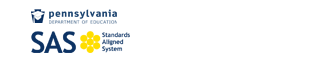
PDE