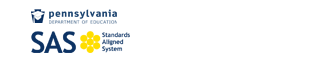SAS Portal Help Desk
My ePortfolio- Frequently Asked Questions (FAQs)
- How do I create folders in My ePortfolio?
- How do I add resources or files to My ePortfolio?
- How do I move files from one folder to another in My ePortfolio?
- How do I delete items from My ePortfolio?
How do I create folders in My ePortfolio?
You can create as many folders as you need to get yourself organized. Click the Add Folder button. Enter a Name for the New Folder, and click OK. The New Folder will be added to your folder list.
You may elect to use the Drag and Drop feature to create Subfolders. Click on a Folder, and while holding your mouse button down, drag a Folder on top of the Folder you want it to become a Subfolder of.
Return to Top of Page
How do I add resources or files to My ePortfolio?
Click the Upload File button. First, select a Folder to save the file to. Click Select button to locate the file on your computer. Once you locate the file, highlight in and click Open (or double-click the file). To save time you can elect to upload multiple files to a folder at one time by clicking the Add button. When finished selecting files, click the Upload button. The window will close, and the file(s) will be added to the appropriate folder within the ePortfolio.
Return to Top of Page
How do I move files from one folder to another in My ePortfolio?
To edit an item in your ePortfolio, click the Pencil icon to the right of the item. Select a different folder from the Folder drop-down list and then Save your changes. Open the new folder to view the item.
Return to Top of Page
How do I delete items from My ePortfolio?
To remove an item from your ePortfolio, open the Folder that the item is stored in. Click the Delete icon (red x) to the right of the item you wish to delete. Click OK and the item will be removed from your ePortfolio.
Return to Top of Page