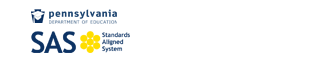SAS Portal Help Desk
Curriculum Mapping - Frequently Asked Questions (FAQs)
- What is a Curriculum Map? What is the purpose of the Curriculum Mapping tool?
- How do I access my district's Curriculum Maps?
- Why can't I edit the Curriculum Maps?
- How do I create an Instructional Map (IM)?
- How do I add resources to my Instructional Map from My ePortfolio?
- How do I print a Map?
- How do I upload a Curriculum Map to My ePortfolio?
What is a Curriculum Map? What is the purpose of the Curriculum Mapping tool?
Curriculum Mapping is a tool that allows educational organizations to outline the scope and sequence of their curriculum, align curriculum to the Pennsylvania Academic Standards and Curriculum Framework, and to make the maps available to district personnel online.
A curriculum map:
- Captures the content, skills, and assessments taught or administered at each grade level within a school building or district.
- Organizes this information into an easily accessed visual that presents a timeline of instruction by grade level or course.
- Ensures that there is consistency from one grade level to the next, and there is little redundancy in what is being taught at each grade level.
How do I access my district's Curriculum Maps?
In the Teacher Tools section of SAS, click on Curriculum Mapping. The District CMs tab will list all of the Maps that have been created for your organization. Click on the Title of a Map, or if the list is extremely long, enter a Keyword into the Keyword Search tool to search for a specific Map.
Why can't I edit the Curriculum Maps?
A group of individuals from your organization met to determine a format for your Curriculum Maps. Through their work, a standard template was developed, and Maps were created for various subject areas and grade levels. The information within these Maps is not modifiable. You can, however, click within the Notes for Teaching column on an Instructional Map to add your own notes and resources.
How do I create an Instructional Map (IM)?
Review the attached document that includes directions for creating your Instructional Map: SAS - Creating an Instructional Map
How do I add resources to my Instructional Map from My ePortfolio?
Review the attached document that includes directions for inserting items from My ePortfolio: Inserting ePortfolio Items within a Cell
Once a Curriculum Map has been created, there are several options available to you in the District CMs area of the tool. These options will allow you to Edit, Print, and Copy the Map. Click the Print icon (printer) in the Options column. This will open a print preview version of the Map. Click Print Friendly Version in the upper-right corner of the screen to open the print dialog box. Close the window/tab in your browser to return to the Options column.
How do I upload a Curriculum Map to My ePortfolio?
Review the attached document that includes directions for uploading a Curriculum Map to My ePortfolio: Adding a Curriculum Matrix to My ePortfolio