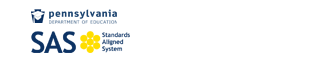Humble Servant of the People
Remedial Podcasting 101
Equipment required:
- Laptop or desktop
- Either a built in, or external usb connecting mic
- Audacity and Lame MP3 encoder files
Step 1: Download and install Audacity, a free podcasting "studio", available at: http://audacity.sourceforge.net/download/. Follow the instructions in the "Set Up Wizard".
Step 2: Download and install the LAME MP3 encoder, available at: http://lame.buanzo.com.ar/ (this file converts your Audacity podcast recording into an MP3)--I suggest you save this file to your desktop.
Audacity User Notes:
Audacity is a very user-friendly podcasting program. I have worked with if for a few years, and it will make podcasting easy for you! Like any program or software, it takes a little practice and “playtime”, but the learning curve is not very steep. I am positive you all will be “podcast pros” is a short time. As always, I am available for questions, so don’t hesitate to call, write, or “holler”.
Outcomes for our podcasting piece:
- Learn how to locate and open the Audacity program.
- Learn how to start, record and stop an audio file (It is not yet a podcast).
- Learn how and where to save an audio file.
- Learn how to convert your audio file into an mp3 file.
- Learn how to save your podcast.
Useful Links:
Audacity Tutorial: http://www.how-to-podcast-tutorial.com/17-audacity-tutorial.htm
This site has a very user-friendly Audacity tutorial that you can continue to utilize as you become a more proficient podcaster. For our purposes, click on the link, and when you get to the page, scroll down to “Editing Tools”. This will open an instructional video which walks you through the very basics of the tools, and is a good starting point.
Remedial Instructions to Get Started on Your Podcasting:
1. Click on Audacity Icon to open up the program.
2. To begin recording: click on the red button. You will begin to see the movement the file box. As sound is generated, you will see the sound bars moving. That’s how you know you’re recording.
3. To stop recording: Click the brownish button. All movement will cease.
4. To pause during recording: Click on the blue button.
5. To play back your recording: Click on the green button.
6. To go back to the beginning: Click the purple < arrow.
7. To move forward: Click the purple > arrow.
To turn your audio file into a podcast:
Open the Audacity file that holds your data (the interview, etc. that you’ve recorded)
- Go to the “File” tab in the upper left hand corner.
- Select “Import as MP3”.
- You will get an “Edit the ID3 tags for the MP3 file”. Click “OK”.
- NOTE: When you do this process for the very first time, you may be asked to locate the “Lame_enc.dll” file. As I advised earlier, you should have saved it to your desktop. Click on the icon so the file can be "found". After you do this for the very first time, then the file is immediately located in the future. This file is what converts your work into the MP3 that can be played on any computer, etc.
- Save to: You may want to create a “Podcast” file in your documents. This would be a good place to keep all of your audio files and podcast. Also, I often save the completed MP3 file to my desktop for quick access.
- For now, to post your podcast online, contact me.
May the Pod be with you…