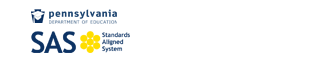Mr. Kramer's Math Page
Central Mountain High School Room C105Supplemental Resources for our text book can be found here ---> Online Quizzes, extra exapmples, practice tests, vocab exercises, and more...
View Chapters of the Online Text (PDF):
Chapter 5 of the textbook in a PDF file: Click Here --> TrigText Chap 5.pdf
Chapter 6 of the textbook in a PDF file: Click Here --> TrigText Chap 6.pdf
Chapter 7 of the textbook in a PDF file: Click Here --> TrigText Chap 7.pdf
To access the entire Advanced Mathematical Concepts © 2004 textbook Online, go to the link below and enter the Access Code: FC292CDB6A
Advanced Mathematical Concepts ©2004 Online Edition
Trouble shooting Instructions if you are using 10.6 Mac Operating system.... Configure Macintosh 10.6 with screen shots-1.doc
If you are having trouble accessing the entire book, following the instructions below...
The Advanced Mathematical Concepts Online Student Edition books require Adobe Reader to view properly. Please follow these instructions to install and configure Adobe Reader.
On a Mac:
1. Download and install the latest version of Safari Web Browser from www.apple.com/safari
2. Download and install the latest version of Adobe Reader from http://www.adobe.com/products/acrobat/readstep2.html
3. Open Adobe Reader 9 and accept the license agreement. If prompted select "yes" to set Adobe Reader as the default PDF viewer.
4. If prompted, allow Adobe to install web plugins for Safari.
5. Restart your computer and try to access the Online Student Edition using Safari web browser.
**If these instructions do not work**
For Mac operating systems prior to OS X:
1. Go to http://schubert-it.com/downloads/ and download the PDF Browser Plugin 2.3.1
2. Once downloaded, double-click and open the file. You will see a cube and a readme file
3. Open the Macintosh HD and locate the folder called Library, then open the Internet Plugins folder.
4. Drag and drop the PDF plugin cube to the Internet Plugins folder.
5. Restart your computer and try to access the Online Student Edition using Safari web browser.
On Macintosh OS X:
please make sure you use Safari 3 or above with Adobe Reader 9 or above. If you find that you don’t have Adobe Reader version 9 it can be downloaded for free from www.adobe.com. If you need to update Safari please go to www.apple.com.
NOTE: Please do not use a browser other then Safari.
If you find that you did not have Adobe Reader 9 and that you had to download and install it please make sure to restart your computer after installing it. Then start Adobe Reader 9 and accept the license agreement. If you already had Adobe Reader 9 then you don’t need to do those two things and you can continue with the remaining suggestions.
1. Hold down Apple + F
2. In the Find window type PDF and click the find icon.
3. Click once on a PDF file to highlight it.
4. Click on File, Get Info and scroll down to Open With.
5. Choose Adobe Reader and click Change All.
6. Close Adobe.
7. Start Safari.
8. Click Safari and Empty Cache.
9. Click History and Clear History.
Now try the Online Student Edition.
If it still isn’t working and you are using Safari 4 or Snow Leopard, please follow these steps:
NOTE: If you are using Safari 3 you don’t need to do this step.
If you are using Safari version 4 and above, or Mac OS X Snow Leopard, your browser may be running in 64-bit and may need to be run in 32-bit mode to properly view the Online Student Edition. Please follow these instructions to run your browser in 32-bit mode.
1. Open Finder (or double click your Mac hard drive)
2. Click Applications in the left sidebar
3. Navigate to Safari
4. Right click on Safari and click "Get Info" (or single click Safari and press the apple key and i simultaneously)
5. Check the box that says "Run in 32-bit mode"
6. Click OK
7. Restart Safari
Now try to access the Online Student Edition book again.
If you continue to experience issues please inform Mr. Kramer.