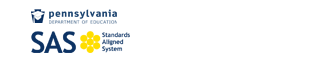SCA Libraries
Hints for Using Our Catalog
Follett Destiny Tips
http://scasd.follettdestiny.com
- Why log in?
- Without logging in:
- Can search
- Can make lists of resources, but lists are not saved anywhere
- When logged in:
- See past searches (saved for 30 days)
- Save lists of useful or interesting resources for yourself
- Review/ rate materials (other users will see your reviews/ratings)
- Recommend books
- Add to wish list (books you’d like the library to get)
- Put book(s) on hold for specific date or ASAP
- See books you have borrowed, fines, overdue books, due dates, etc.
- Renew books
- Without logging in:
- How to Log In:
- Students: same as network login
(UN: GradYrFirstInitialLastName PW: Student ID) - Where? Anywhere that has internet access at scasd.follettdestiny.com
- Click on your school, THEN login.
- Students: same as network login
- How to Recommend Books
- Click on title in search results
- In upper right corner, click “Recommend”
- Type in name of student or teacher you’re recommending the book to
- When you click “go”, name of recommendee should appear at bottom of page
- Recommendation will need to be approved by librarian before it goes to recommendee.
- How to See/ Add Reviews
- Click on title in search results
- Click on “Reviews” tab on right side of book record
- Read current reviews or click “Add review”.
- Click stars to rate book
- Review will need to be approved by librarian before it appears in book record
- How to Add to Wish List
- If your search yields no results,
- you will see a page that includes “add to wish list” on the right side.
- Click that link, and fill in information on resulting page to share information with librarian (the more info you provide, the better).
- For any title that you’d like to suggest
- On any record page, click the “Wish List” icon on top right corner of record.
- Choose “Current Title” or “New Title”.
- Fill in information on resulting page to share information with librarian (the more info you provide, the better).
- If your search yields no results,
- How to Make/ Share Lists
- Click on “Resource Lists” on left side of any page
- Create and name list (click box to make list public)
- As you search, if you find books to add to list, click “Add to this list” at right of record in search results (drop down menu to change lists).
- To add entire search to list, click “Add Page” about search results.
- Also possible to just print search results instead of adding to list.
- How to Hold Books
- Click on title in search results
- Click “Hold It!”
- Choose “As soon as possible” or “Reserve by specific date”
- Click “Save” (You’ll return to the book’s record, with a message at the top about your hold.)
- How to Renew Books
- Click the “My Info” tab
- After the title information about the book(s), click “renew” or “renew all”
- You can renew from your account ONCE for each book. Additional renewals have to be done by Mrs. Burrell or Mrs. Sharrow.
Hints and Tips:
- Moving between pages-- use breadcrumbs, not front and back arrows
- Students: Will search the school they’ve logged into, but will also be able to see if additional copies of the book are at the other building.
- On any page, look for the “How Do I?” link to get more information about using that page. Look for “Title Peek” icon under book cover on left hand side of title record for more info about the book