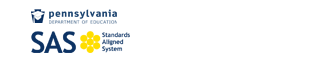SAS Portal Help Desk
My Communities - Frequently Asked Questions (FAQs)
- What is a Learning Community?
- How do I locate and join a Learning Community?
- My colleague said they sent me an email invitation to join a Community, and I haven't received it. What should I do?
- I can't find a Community I'd like to join. Is there a way to start a new Community?
- Where do I go to set up a blog?
- A Community Member posted something inappropriate in a Forum. How can I report it?
- I'd like to have a private conversation with a Member of my Community. Can I do that?
- Someone posted something inappropriate to my Blog. How can I delete their comments?
- I want to share some materials that I created with Members of my Community. Is that possible?
Learning Communities provide users with the ability to communicate and collaborate with educators from across the Commonwealth via threaded discussion forums and blogs. Learning Communites may be comprised of educators who teach the same Subject Areas or Grade Levels, or may focus on a particular instructional strategy or professional interest.
How do I locate and join a Learning Community?
In the Teacher Tools section of SAS, click on My Communities. Enter a Keyword into the Keyword Search tool to search for a Community, or click Browse Communities, Forums, and Blogs to see a list of all Communities.
My colleague said they sent me an email invitation to join a community, and I haven't recieved it. What should I do?
It sounds like the email may have not passed through a filter in your district's email system. Check your "Junk Email" or "Bulk Email" folder to see if it was misdirected there. You can also go to the My Navigator tab in the My Communities section of SAS. There is an area on the tab labeled Community Invitations, and any invitations that were sent to you will appear there as well. Click the Accept button to join the Community.
I can't find a Community I'd like to join. Is there a way to start a new Community?
Go to the My Navigator tab in the My Communities section of SAS. Click on the Request New Community button, and enter a Suggested Name and Purpose for the new Community. Click Submit, and the request will be sent to the appropriate administrators.
Where do I go to set up a Blog?
A Blog provides users with a way to share opinions and discuss various topics in the form of an online journal, in which readers may comment on entries. It can be created by going to the My Website section within Teacher Tools, and placing the My Blog page Online. Use the Add Blog Entry button on the My Blog Entries toolbar to begin posting information.
A Community Member posted something that is inappropriate in a Forum. How can I report it?
Occasionally a user may post something that you or another user may find objectionable. We truly appreciate your assistance in making the Learning Communities a safe, welcoming place for educators! You will notice next to each post within a Forum, there is a button labeled Inappropriate. Click the Inappropriate button to report the posting. A window will open; enter any Comments that you have, and then click the Send button. The posting will temporarily be removed from view while the Moderator makes a decision about the posting.
I'd like to have a private conversation with a Member of my Community. Can I do that?
There may be times where you wish to discuss information one-on-one, privately, instead of within a Community. Each Member in a Community has an avatar that appears on the Members tab, as well as next to any posting they make in a Forum. Click on the Member’s Name to send them an email. A window will open; enter a Subject, and type the Body of your Email. Click the Send button.
Someone posted something inappropriate to my Blog. How can I delete their comments?
If a user posts Comments that you or another user may find objectionable, you can remove them from your Blog. Users can only delete comments on their own Blog. To the right of each Comment in your Blog, you will see two icons. Click the Delete icon (red X) to remove the Comment from the Blog Entry.
I want to share some materials that I created with Members of my Community. Is that possible?
In each Community there is an area called the Digital Content Repository. It is located on the Dashboard tab, and allows users to share resources with other Members of the Community. Click the Manage Content button, and then select the type of content you wish to share. Either enter a Web Address, or share items from your ePortfolio. Once the resources are added to the Repository, users can rate the resources, or make comments or notes regarding them.